How To Add A Blog Page On Your WordPress Website?
Imagine you’re a restaurant owner, and you’ve created a simple website for your business with ZipWP, you have a nice multi-page website that includes a home page, a contact page, and a services page.
Now, you also want to add a dedicated blog post page where you can create blog posts related to your industry and bring visitors to your website.
Fortunately, this doesn’t require much effort. You can easily add a blog page to your website with just a few simple clicks.
All you need to do is – add a new page with the title ‘Blog’, select it as your post page in WordPress reading settings, and add the page to the menu.
This might sound a little complex but it’s super easy.
In this guide, we will walk you through the complete process of setting up a blog page on the site you’ve created using ZipWP.
How To Add A Blog Page On Your Site?
To create a blog post, you can simply follow these steps:
- Log in to your WordPress admin dashboard.
- Navigate to Pages and click on Add New to create a new page.
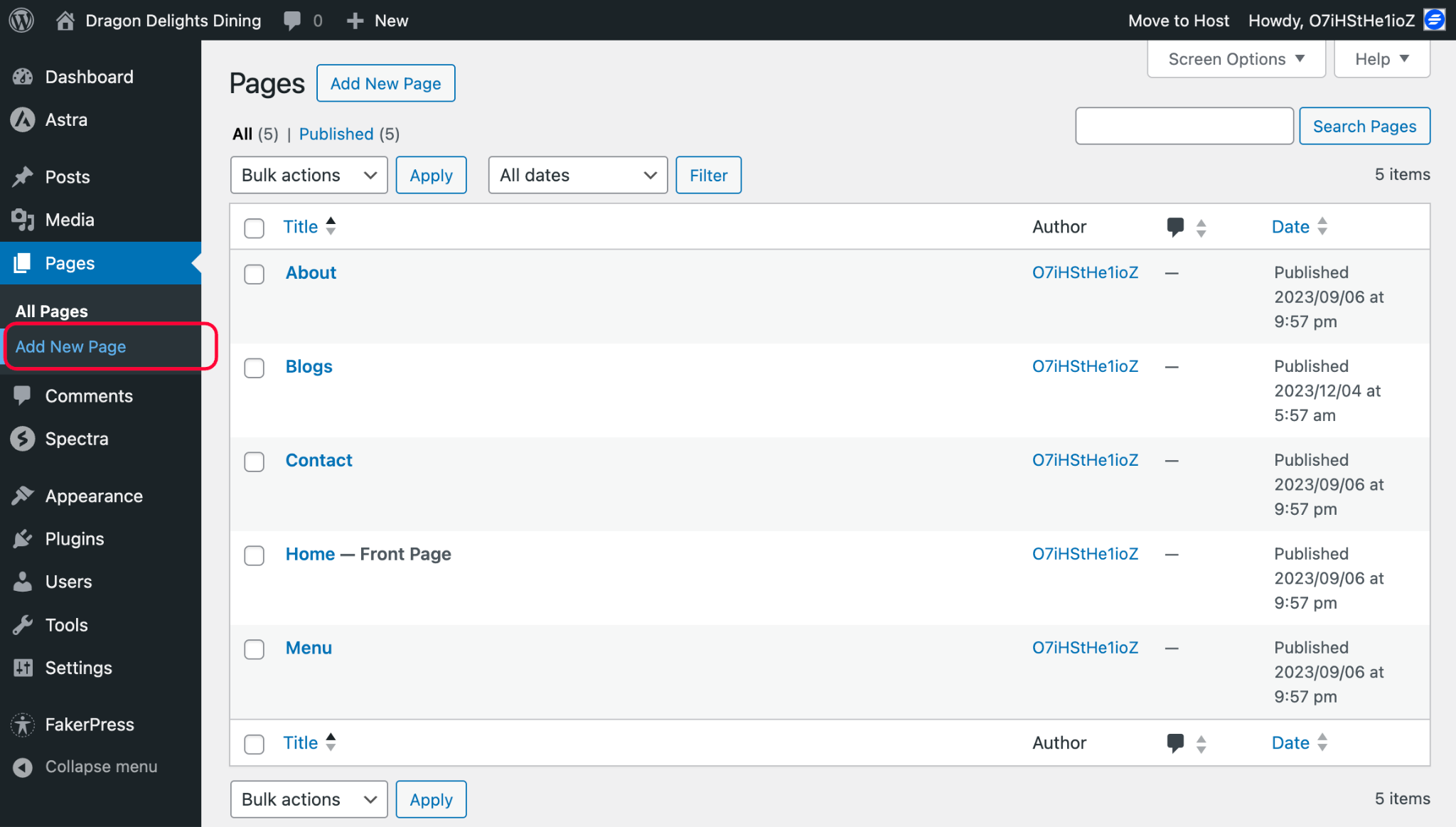
- Give your page a relevant title, such as “Blog” or “Latest Updates.”
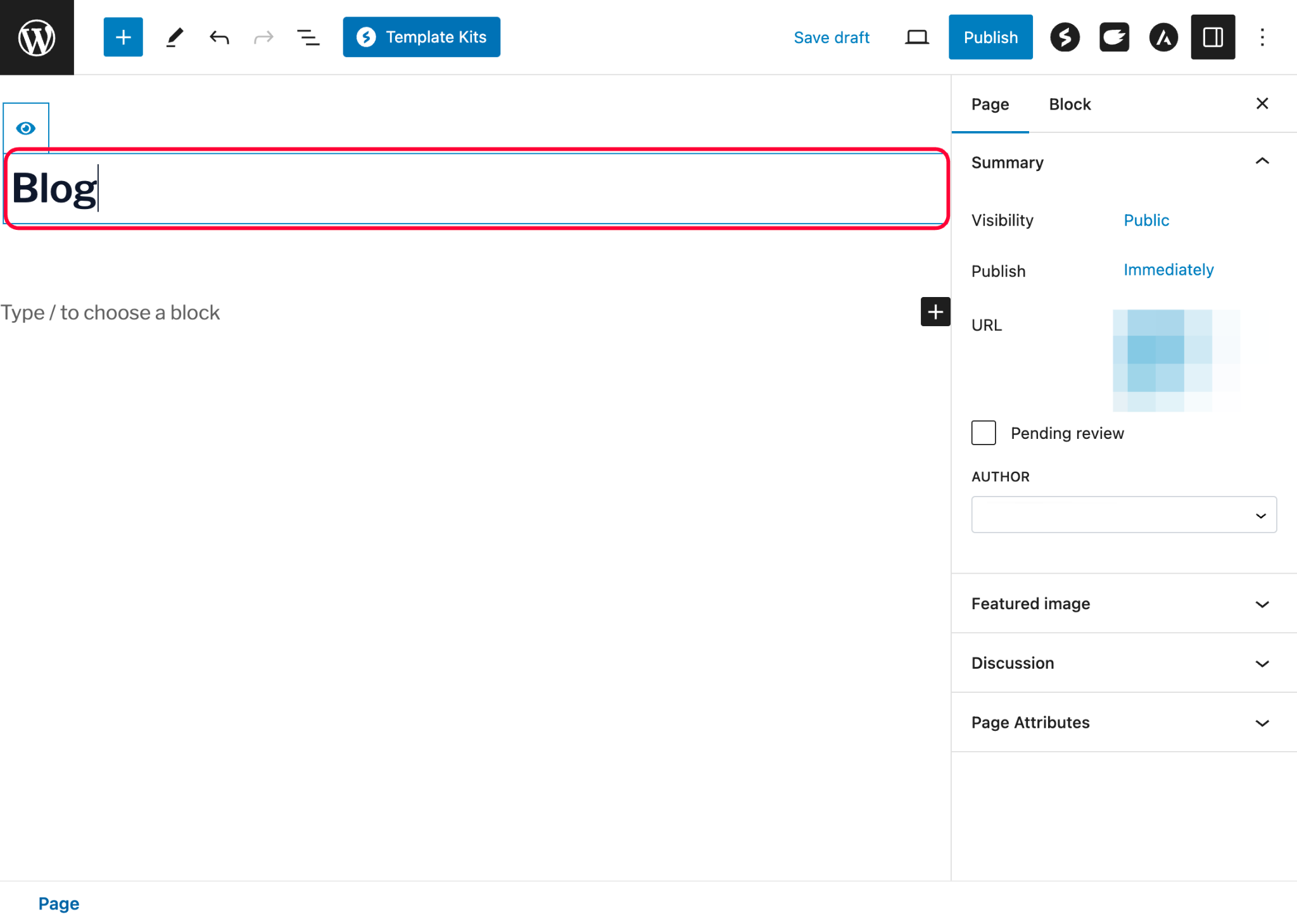
- Publish the page.
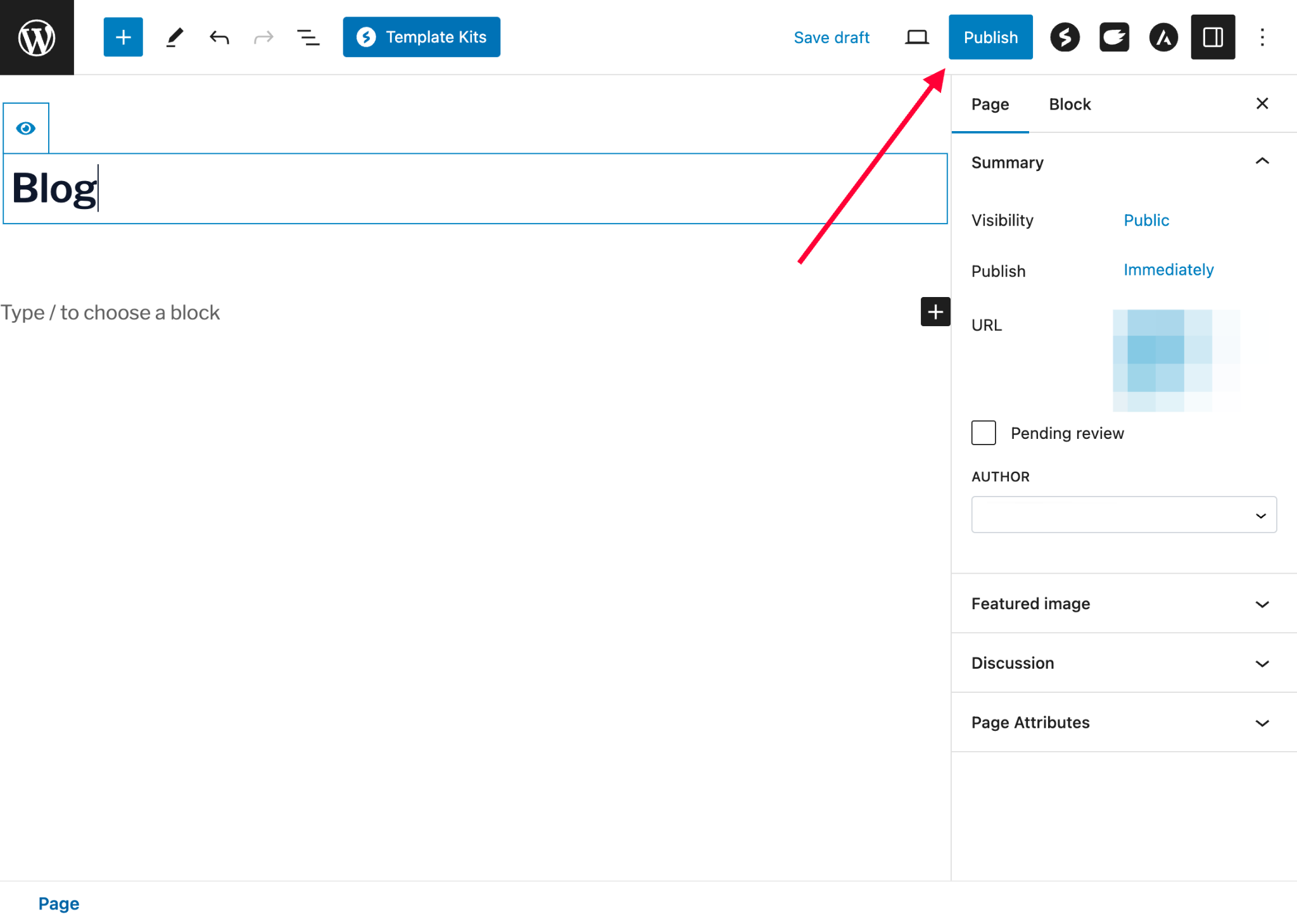
The next step is to add the page to a post page in WordPress reading settings.
How To Select A Page As Post Page In WordPress?
When you select a page as the post page for your WordPress site, WordPress will display all the posts on the page you have chosen.
To select a page as a post page, follow these steps.
- Click on Reading settings.
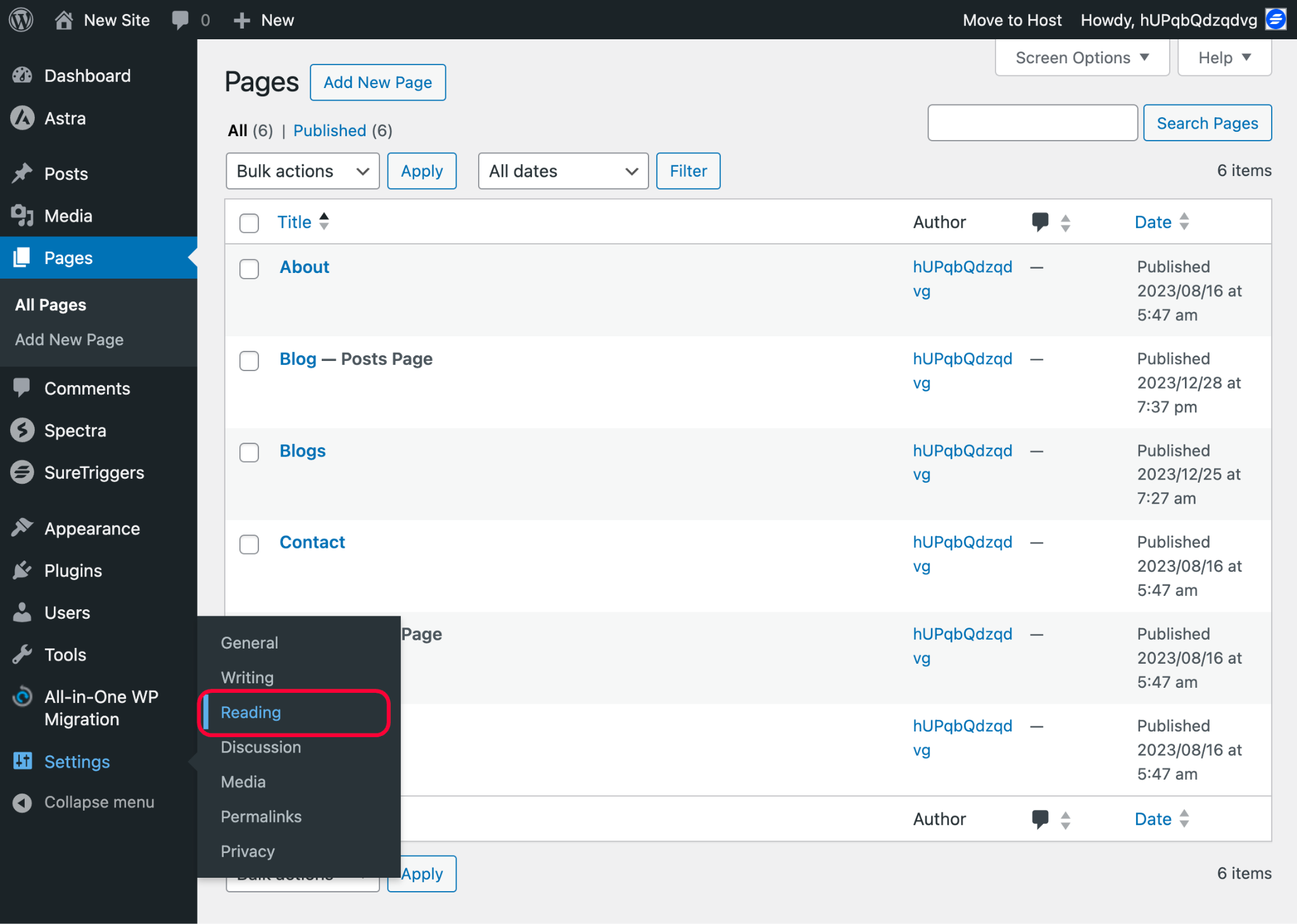
- Select the page you created as your post page.
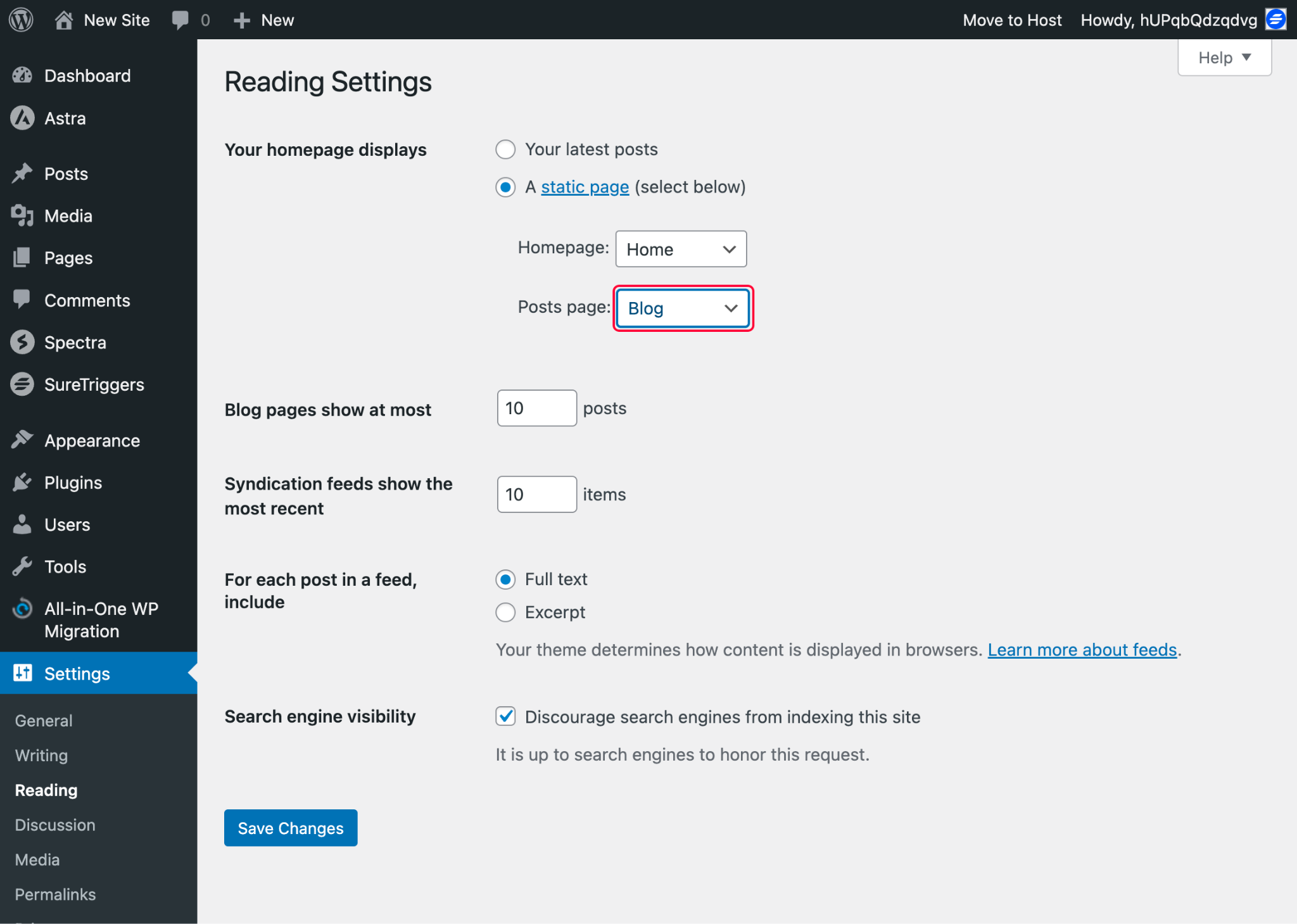
- Save the changes.
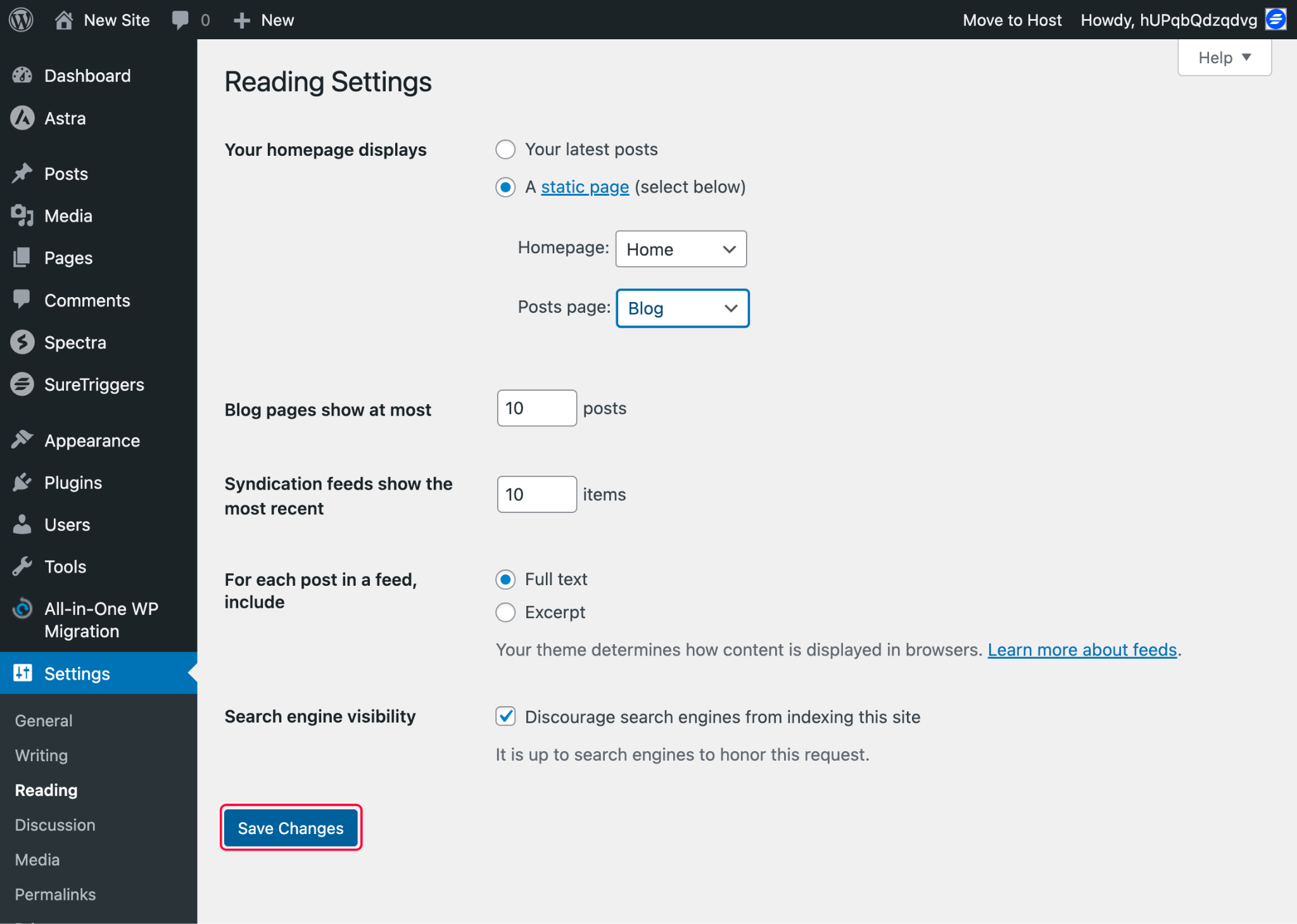
Now, you probably may not have any posts on your website as it’s newly created. However, you can add some sample posts on your website and see how the blog page displays your posts.
This post layout and design is created by Astra theme that’s being used on your website, which is customizable.
After selecting the page as a post page, the only thing that you need to do is add the page to your menu so it’s visible to people who visit your website.
How To Add Blog Page To Your Website Menu?
Below are the steps that you need to follow to add any page to your website’s menu.
- Click on the Menu option under Appearance.
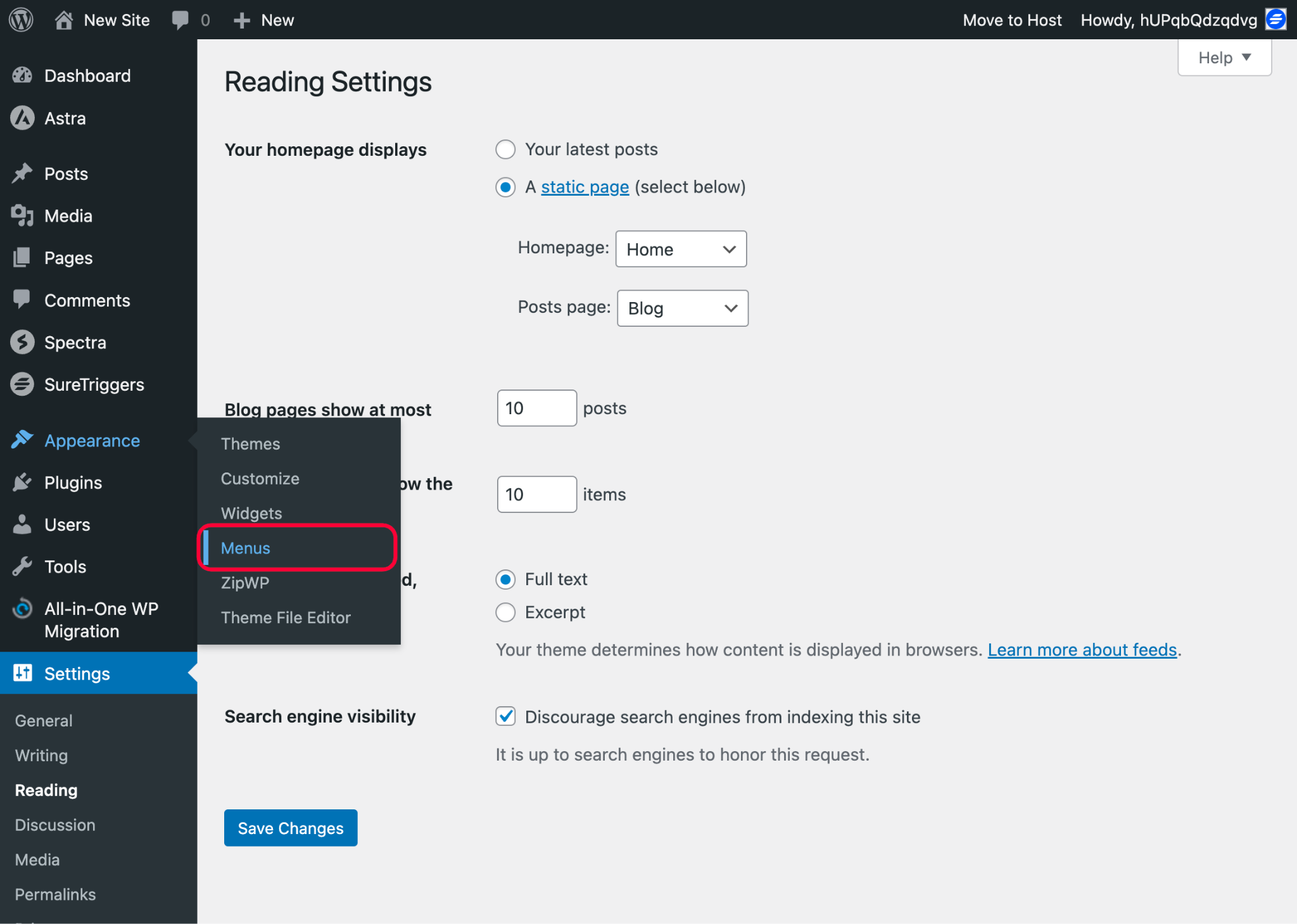
- Click on View All.
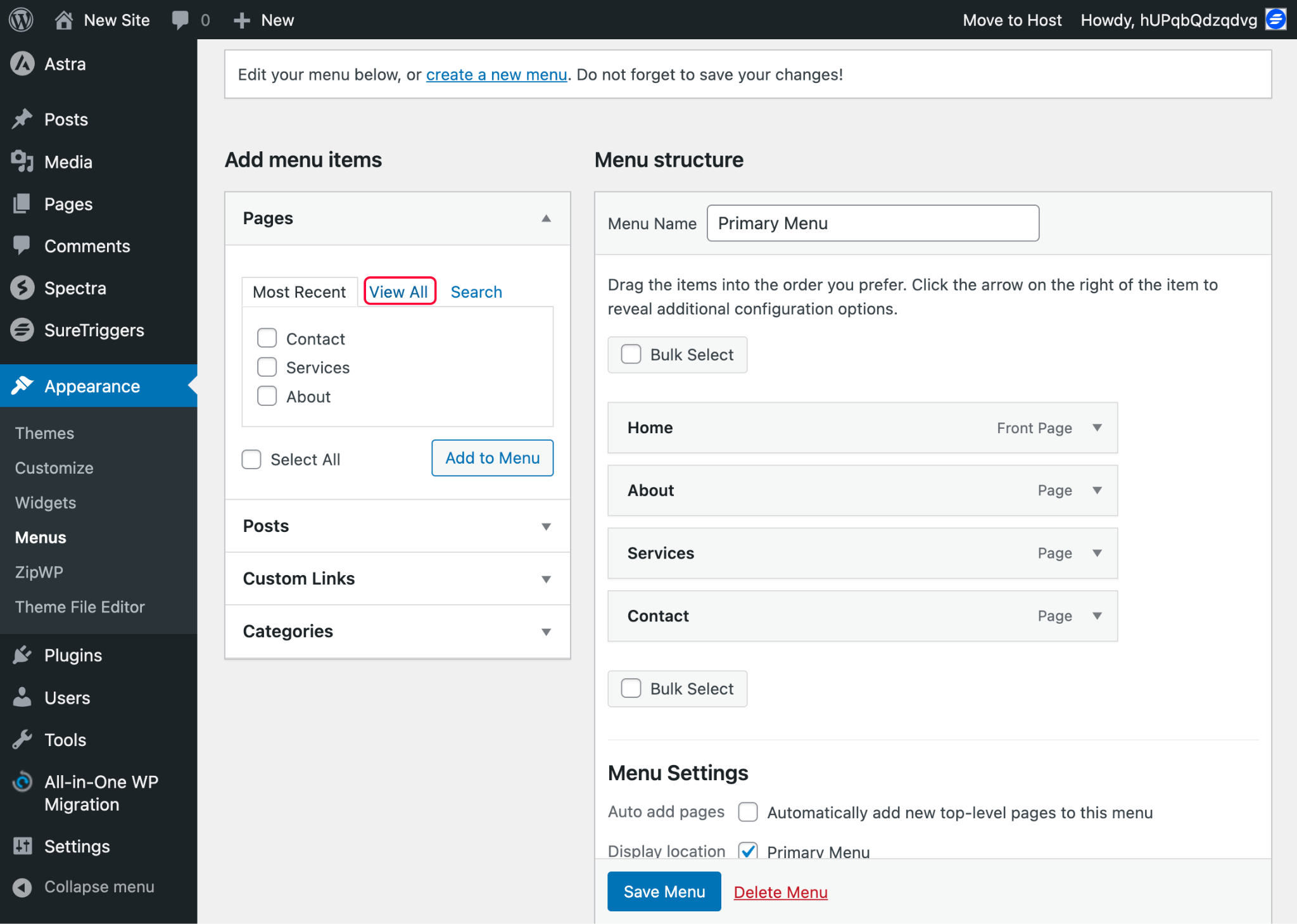
- Select the newly created Blog page and click on the Add to Menu button.
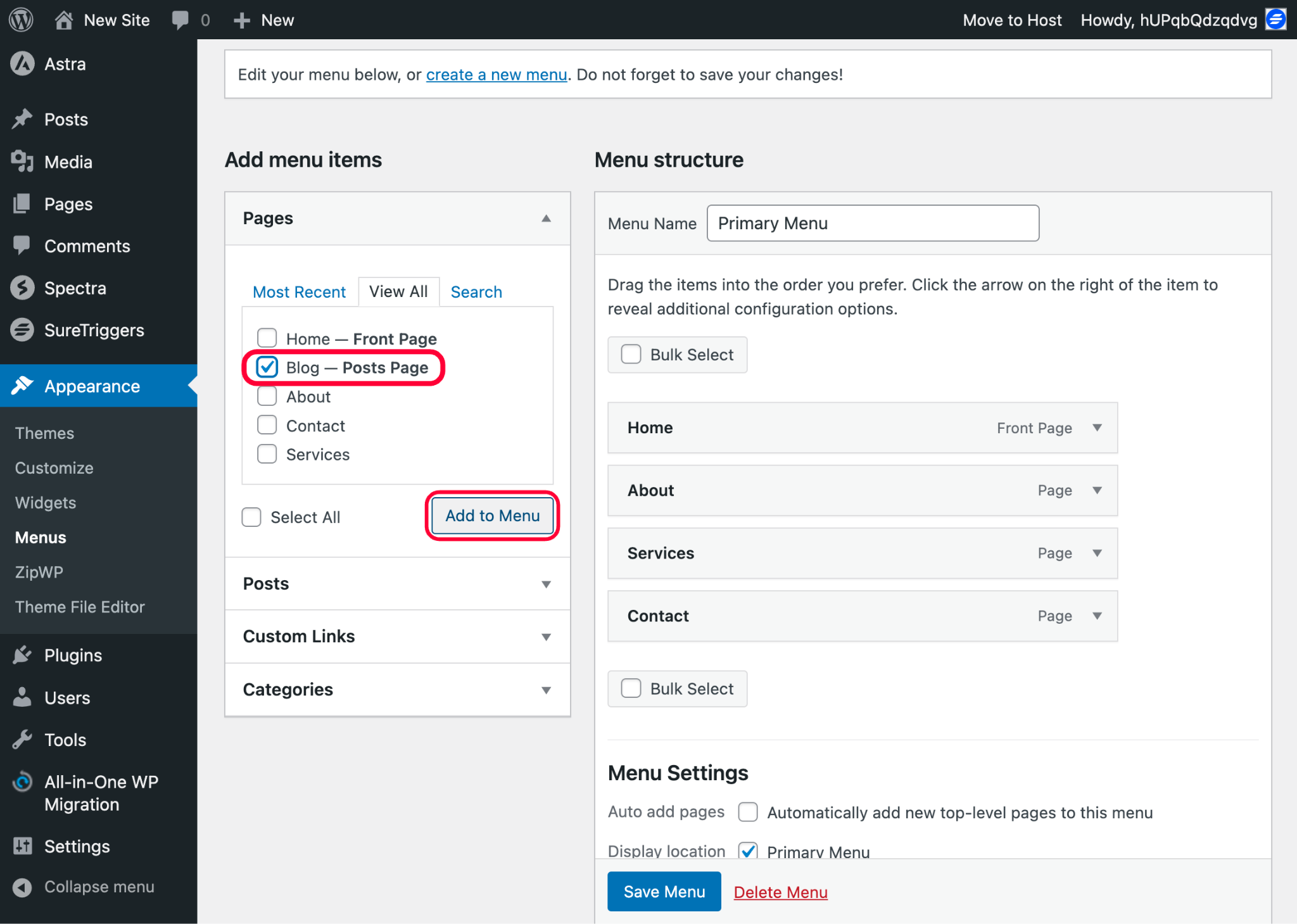
- When you see the blog page added to the menu list, click on the Save Menu button.
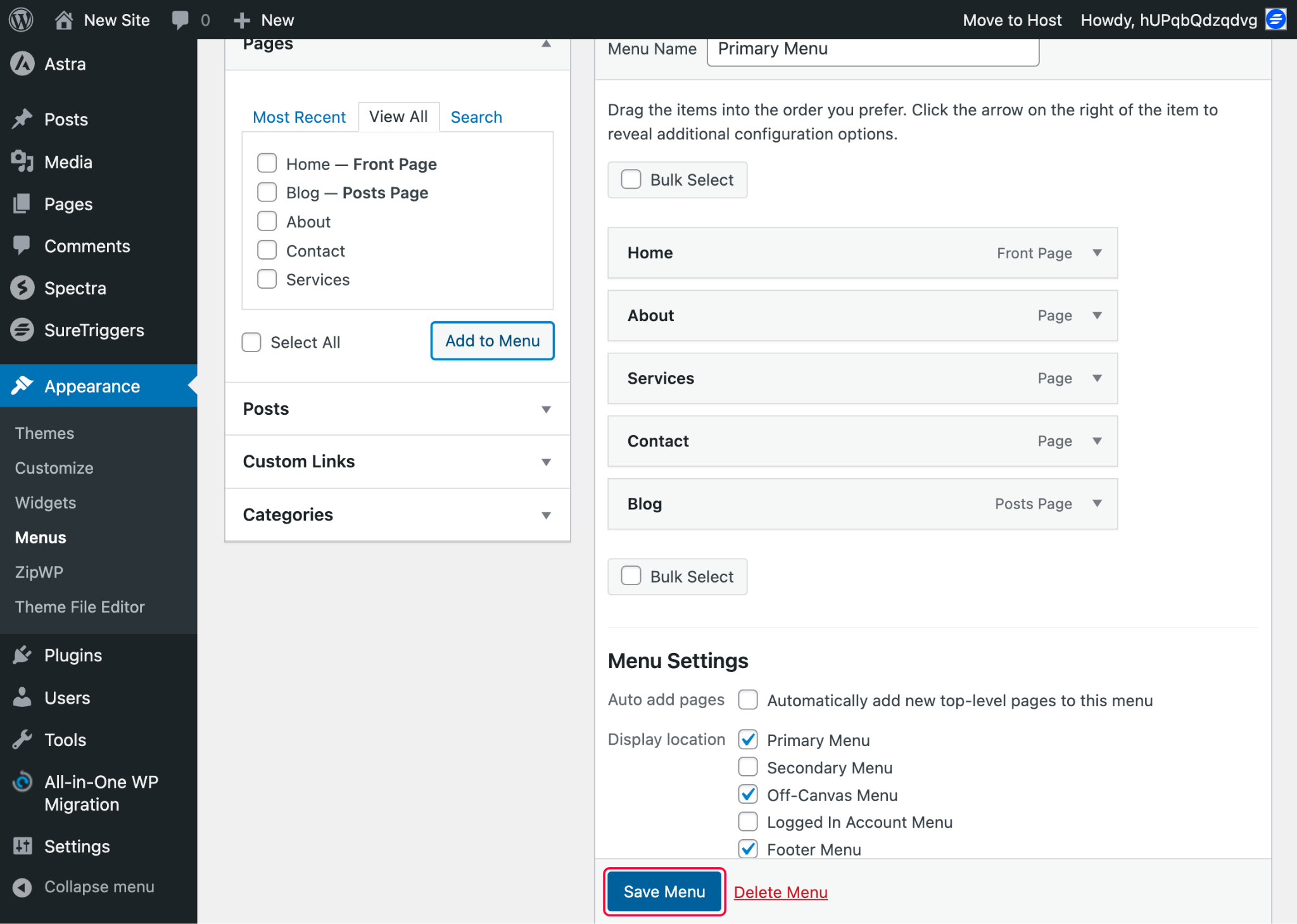
Once you add the page to your menu, it will display in the header of your site so people can see and explore posts on your website.
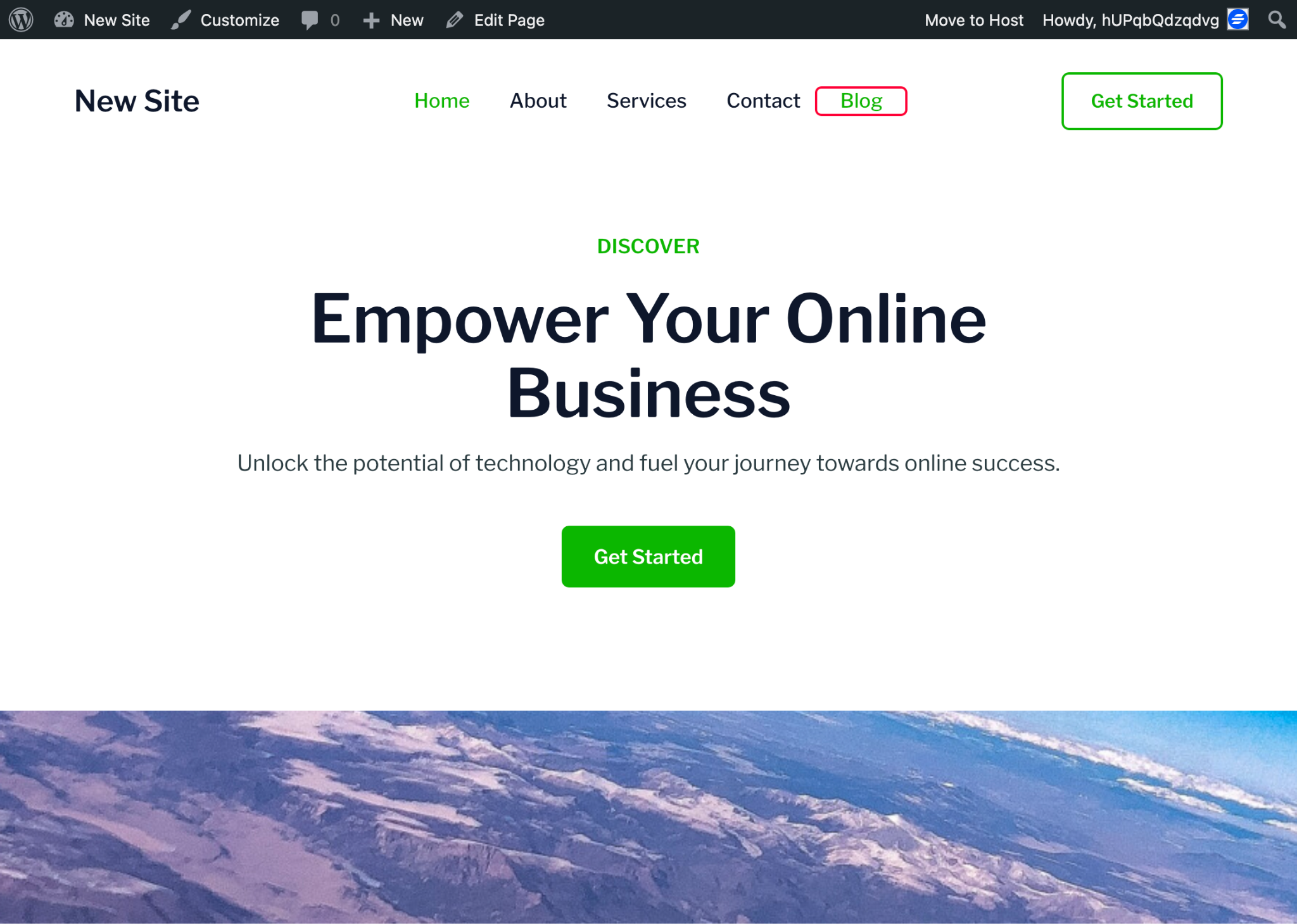
That’s it. People can find your posts easily on your WordPress site.
Hope this article helped you understand how you can add a blog page to your WordPress site created using ZipWP.
We don't respond to the article feedback, we use it to improve our support content.