- Update Profile
- One-Click Login
- SFTP Credentials
- ZipWP Projects
- Permanent vs Temporary Site
- Configure PHP Version
- White Labelling
- Change Account Timezone
- Cloudfare White Labelling
- Clone Sites
- Custom Username & Password
- Create Sites Using Search Bar
- Disable Email Notifications
- WordPress Multisite
- Blueprint URL Parameters
- Collect Blueprint User Details
- How to access Experimental Features?
All About ZipWP Projects: How to Create, Edit, & Delete Projects
Projects are one of the most useful features in ZipWP that help you organize the websites you create in your ZipWP account.
By default, all your websites are listed one below the other in the dashboard section. However, you can organize the websites by creating projects and adding websites to projects. Pretty useful, right?
In this article, we’ll understand what Projects are in ZipWP, how you can create projects, and add sites to projects.
What Are Projects In ZipWP?
Projects are a way to categorize your sites.
Imagine this: You run a web design company and help people create websites for their businesses. You use ZipWP for creating the websites. You manage seven clients and create multiple sites for them.
Therefore, you can create different projects for each client and add the websites created for the respective clients in their respective projects.
How To Create Projects
To create a Project in your ZipWP account, follow these steps:
- Login to your ZipWP account, and click on Projects.
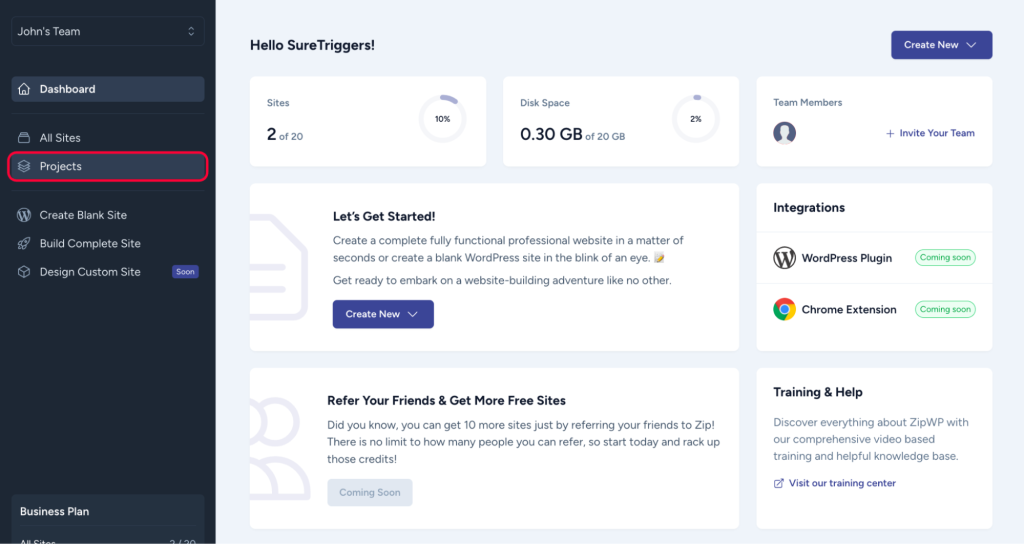
- Click on the Create New button.

- Name your project, and click on the Create Project button.
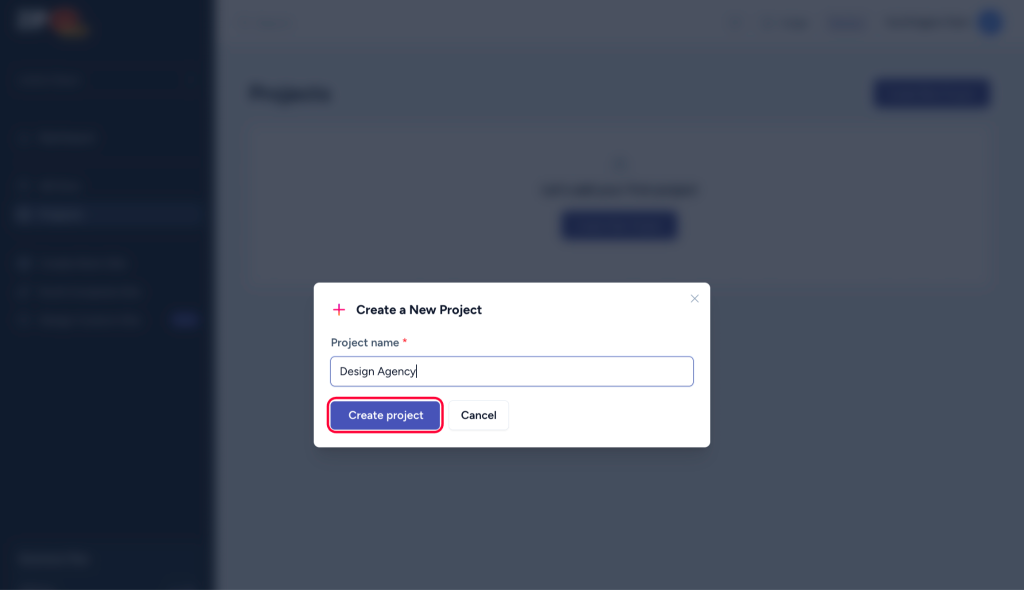
Your Project will be created, and you will be able to see it on your screen. You can follow the same steps to create more Projects.
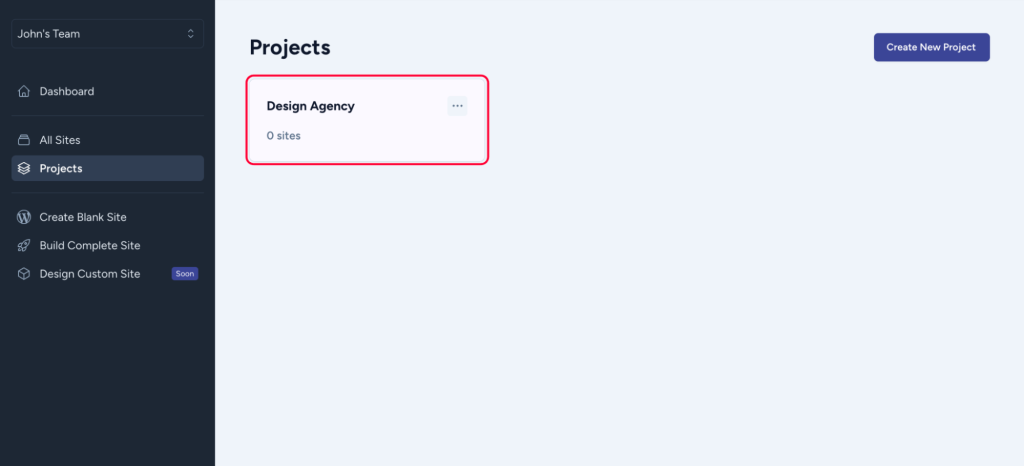
Now, let’s see how you can add sites to your Projects.
How To Add Sites To Projects
Once projects are created, you can start adding sites to your projects to keep them organized. To add a site to a project, simply:
- Go to your ZipWP dashboard.
- Click on the Add to project button for any site.
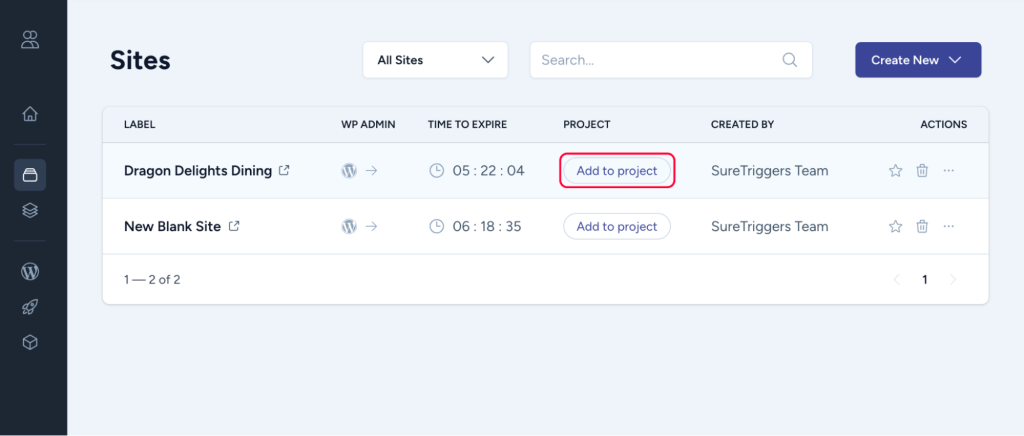
- Select the project where you want to add this site.
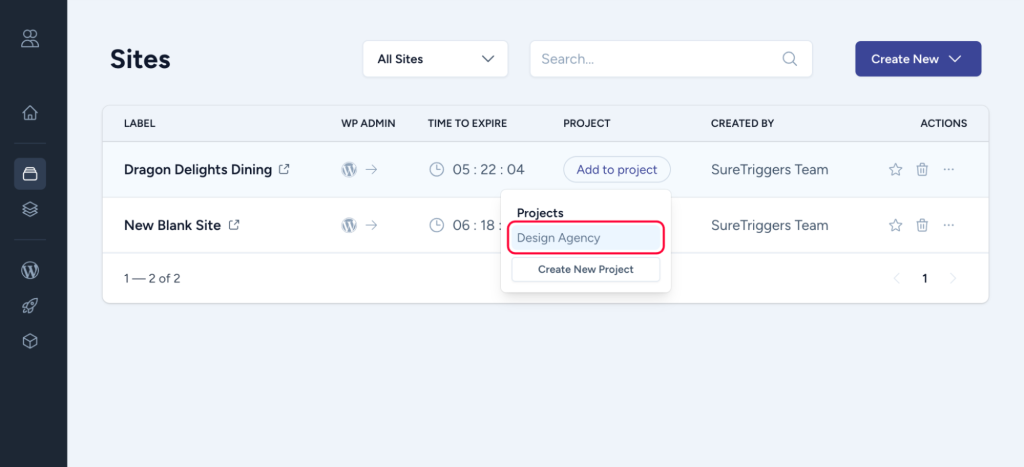
That’s it. Now, you will find your site in the designated project.
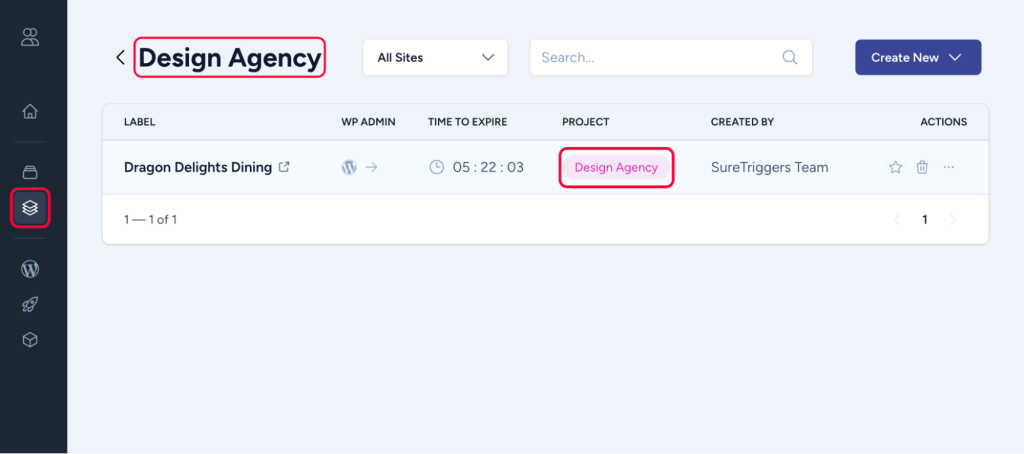
How To Remove Sites From Project
To remove a site from the project, simply hover your cursor over the project and click on the cross icon.
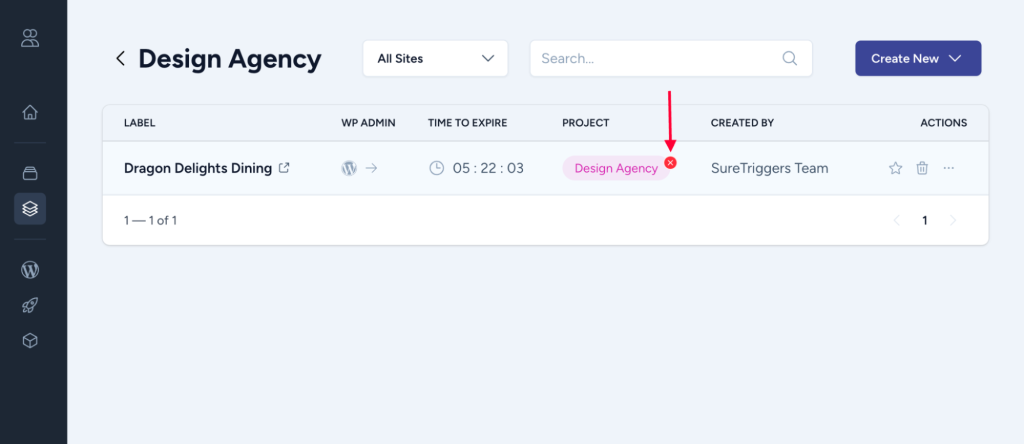
Once done, the site will be removed from the project.
That concludes our article about projects in ZipWP. We hope this information is helpful to you. However, if you need more assistance, please feel free to reach out to us!
We don't respond to the article feedback, we use it to improve our support content.