Understanding Website Expiration, Restoration, & Deletion Timelines
ZipWP provides you with a user-friendly platform to effortlessly create complete AI websites using the power of AI.
When you create a website with ZipWP, it is marked as staging site by default if you have a paid ZipWP subscription.
This means that these sites will remain in your account until you choose to mark them as non-permanent.
When you unmark a website from being as staging site, it will be removed from your account after a while, and you will no longer be able to access it.
Therefore, it is important for you to understand the lifecycle of your websites, including the expiration and deletion processes, so you can manage your sites efficiently.
This article will help you understand – when your sites expire, when you can restore expired sites, and whether you can recover a site after it has been deleted.
What Does “Site Expired” Mean?
If a site has expired, it implies that it was not marked as permanent and has reached the end of its lifespan.
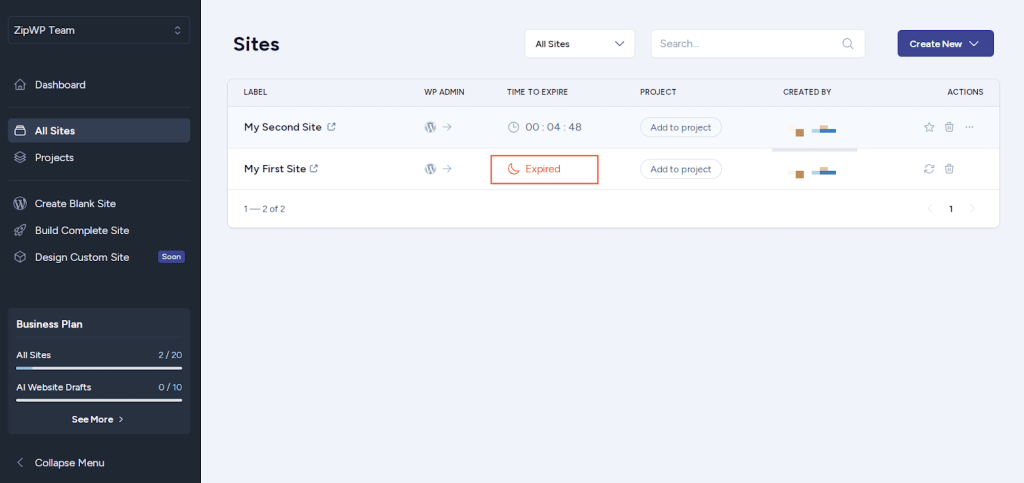
Expired sites are automatically archived, and you will not be able to access them anymore.
When Do Your Sites Expire?
Every website created on ZipWP has a predefined lifespan, after which it automatically expires unless explicitly marked as permanent.
The table below outlines the expiration timelines for different plans:
| Plan | Site Expiration |
| Free | 1 Day |
| Pay Per Use | 15 Days |
| Pro | 15 Days |
| Business | 30 Days |
What To Do When A Site Expires?
After any of your sites expire, it stays in the “Archived” state for the next 3 days.
It means that the site is still available on our servers, and you can restore it with a single click if you’re on our annual subscription plans.
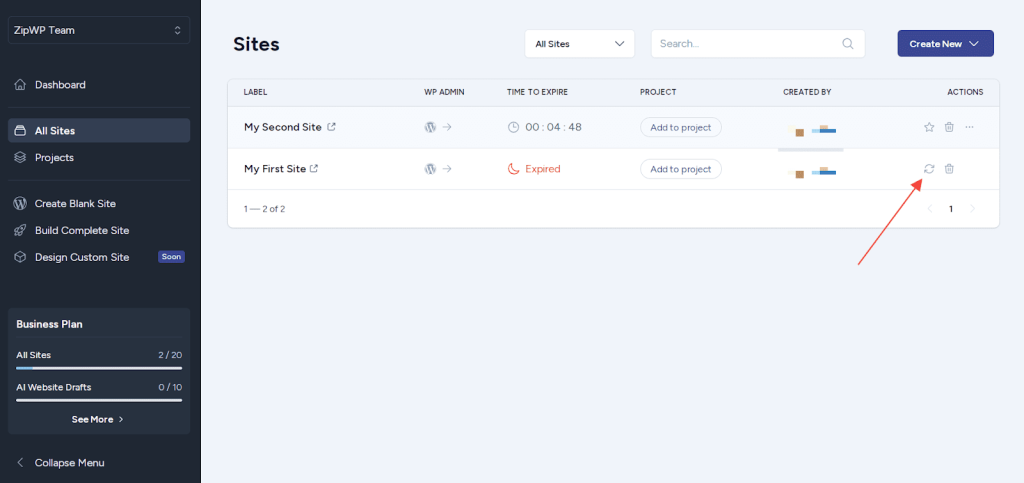
This allows you to restore the website and mark it as permanent again, preventing it from automatically expiring in the future.
When Do Sites Get Permanently Deleted?
After a site expires, it enters an archived state, where it remains available for restoration for 3 days. Once this 3-day period elapses, the site is permanently deleted from our servers.
At this point, it is impossible to get the site back so we strongly suggest you mark all your important sites as permanent.
Hope you find this information helpful, and now you will be able to manage all your sites effectively.
Frequently Asked Questions:-
I accidentally deleted a site. Can I restore it back?
Unfortunately no. If you accidentally delete one of your sites using the delete option, it almost becomes impossible to restore it back.
We don't respond to the article feedback, we use it to improve our support content.